Share projects and settings
There are various ways to share your DREAMCOMPOSER® projects with others and make further changes:
Screenshot: The camera icon in the lower settings bar allows you to take a screenshot of your current project. The screenshot captures your current view and shows everything that is visible in the 3D view. Regardless of the resolution of your device and browser, a 4K screenshot is always created
Share: With the share icon in the settings bar, you can use the web share function. This function allows you to share your project via a unique URL. People with whom you share the link can view your project in the browser without having to use DREAMCOMPOSER® themselves
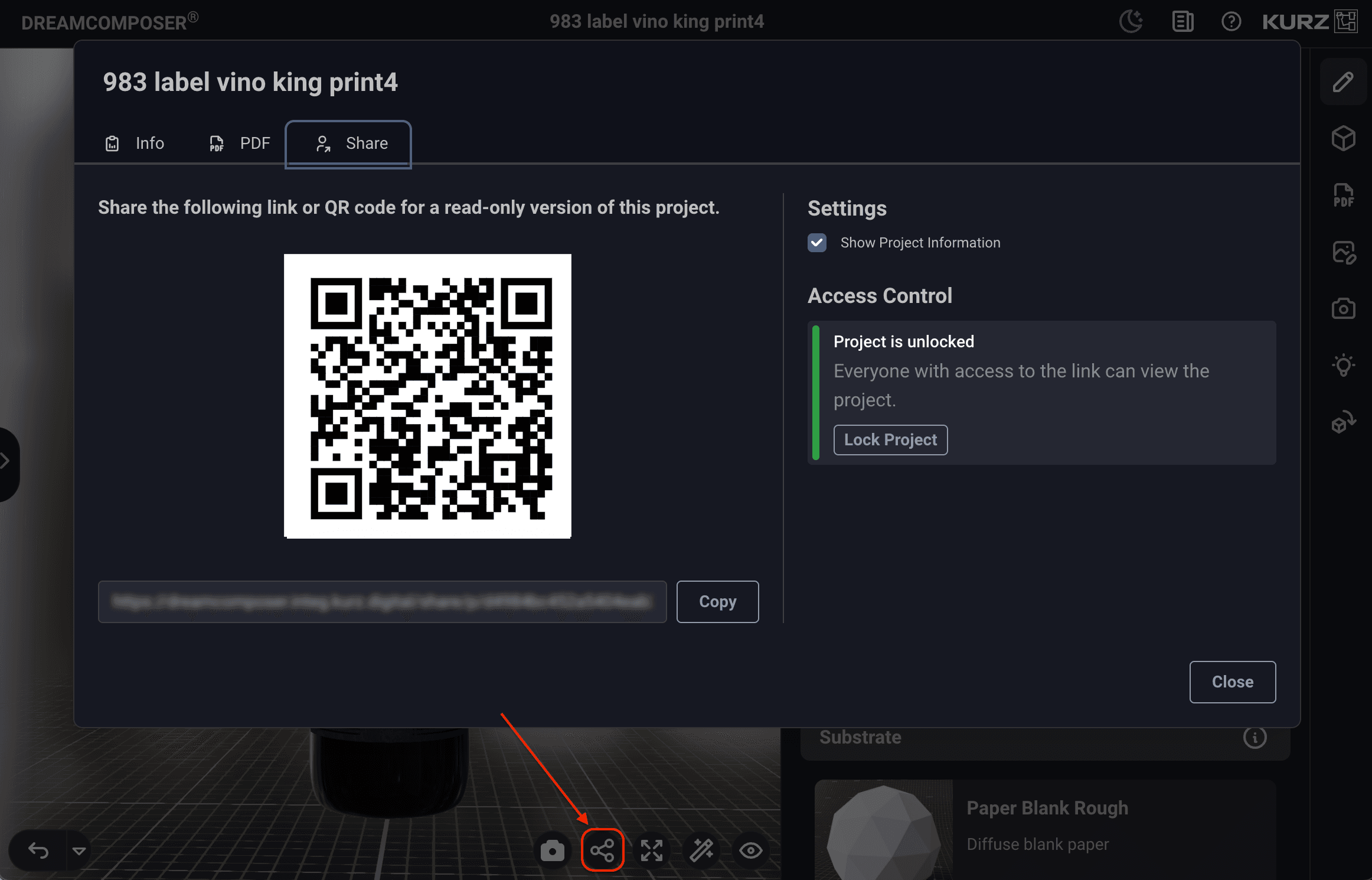
Viewport effects: By selecting this magic wand icon in the lower settings bar, you activate a menu with various options for fine-tuning the camera settings. These settings include aspects such as bloom, noise or image processing by adjusting brightness and contrast. Please note that we are currently expanding and improving this function
Viewport setting: The eye icon in the settings bar allows you to change the background and lighting in the 3D view. You can change the simulated point of sale, activate a background color or improve the rendering quality of your browser. Adjusting these settings can be helpful if you encounter performance issues
Color scheme: If you want to change the color scheme of the editor, e.g. to dark mode, light mode or the system settings, click on the moon symbol in the top right-hand corner. A single right-click opens a drop-down menu that allows you to switch between light, dark or system settings. A double right-click switches between the light and dark color scheme settings **
