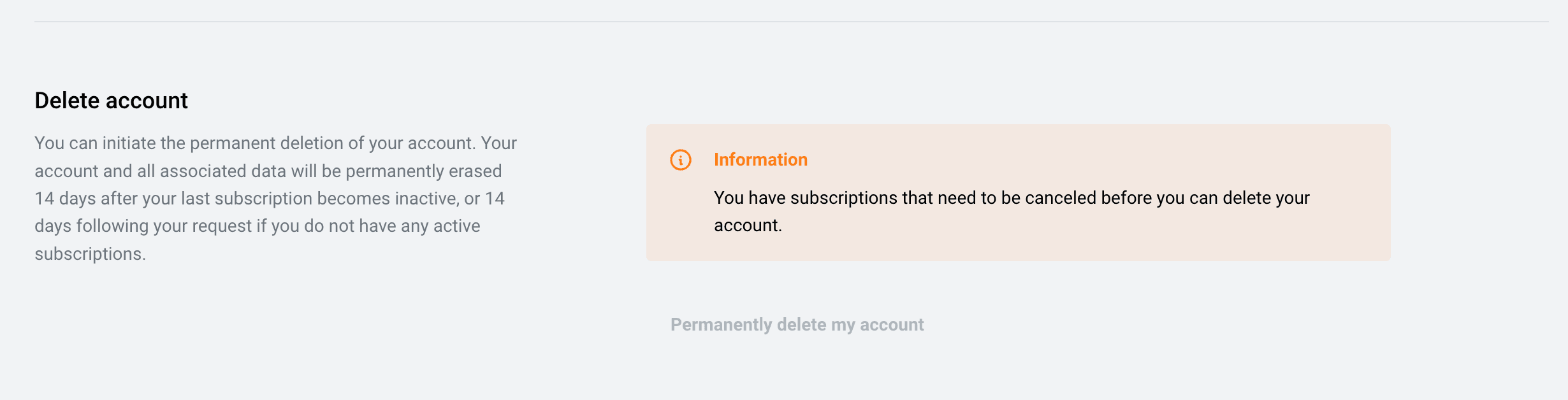Account and Subscription Management
1. Accessing the Settings
After registering or logging into DREAMCOMPOSER®, you can access the Settings menu by clicking on your display name, which is located at the top left of the interface.
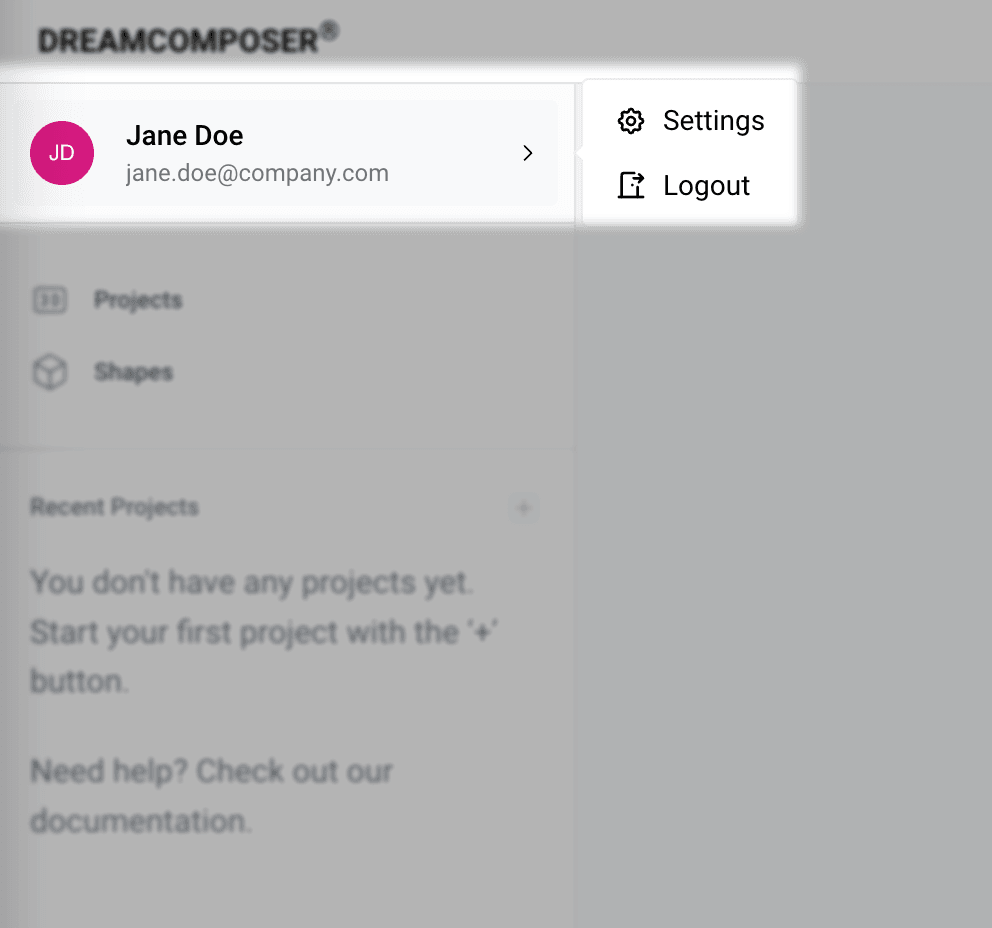
2. Editing Personal Information
In the Settings menu, you can update your personal information such as name, email, and other relevant details.
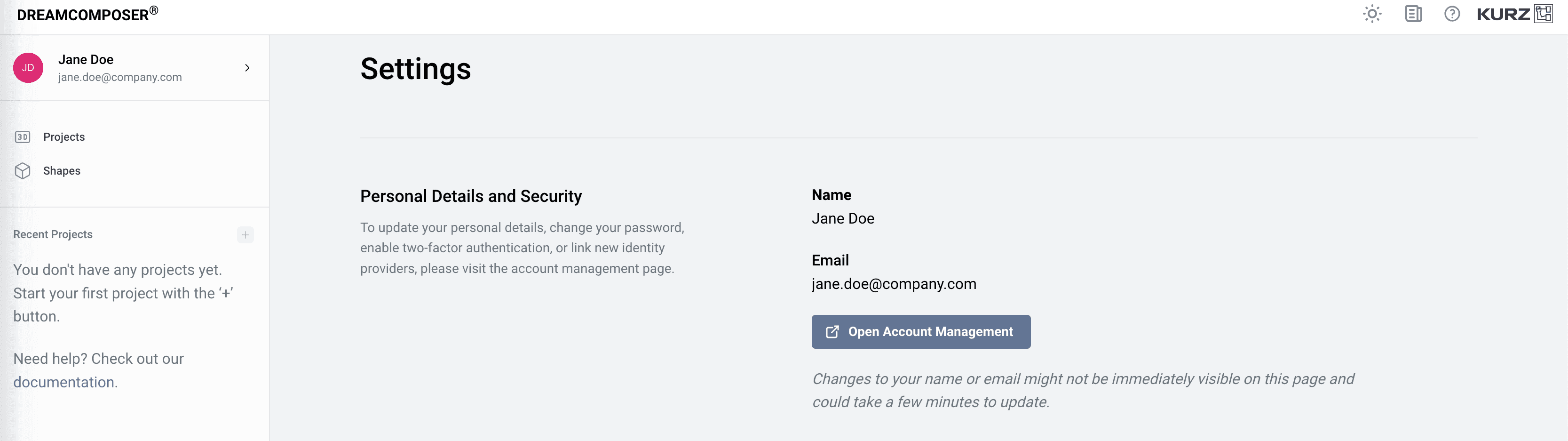
3. Managing Subscriptions and Licenses
In the Manage Subscriptions section, you can perform the following actions:
- Adjust the number of licenses: You can change the number of licenses you need based on your team or company’s requirements.
- Change payment model: Switch between monthly or yearly payment plans or modify your existing payment intervals.
- Cancel the 30-day trial: If you're within the trial period, you can cancel the subscription here.
- Update payment details: To update your payment information, you'll be redirected to the payment provider Paddle, where you can manage your payment details.
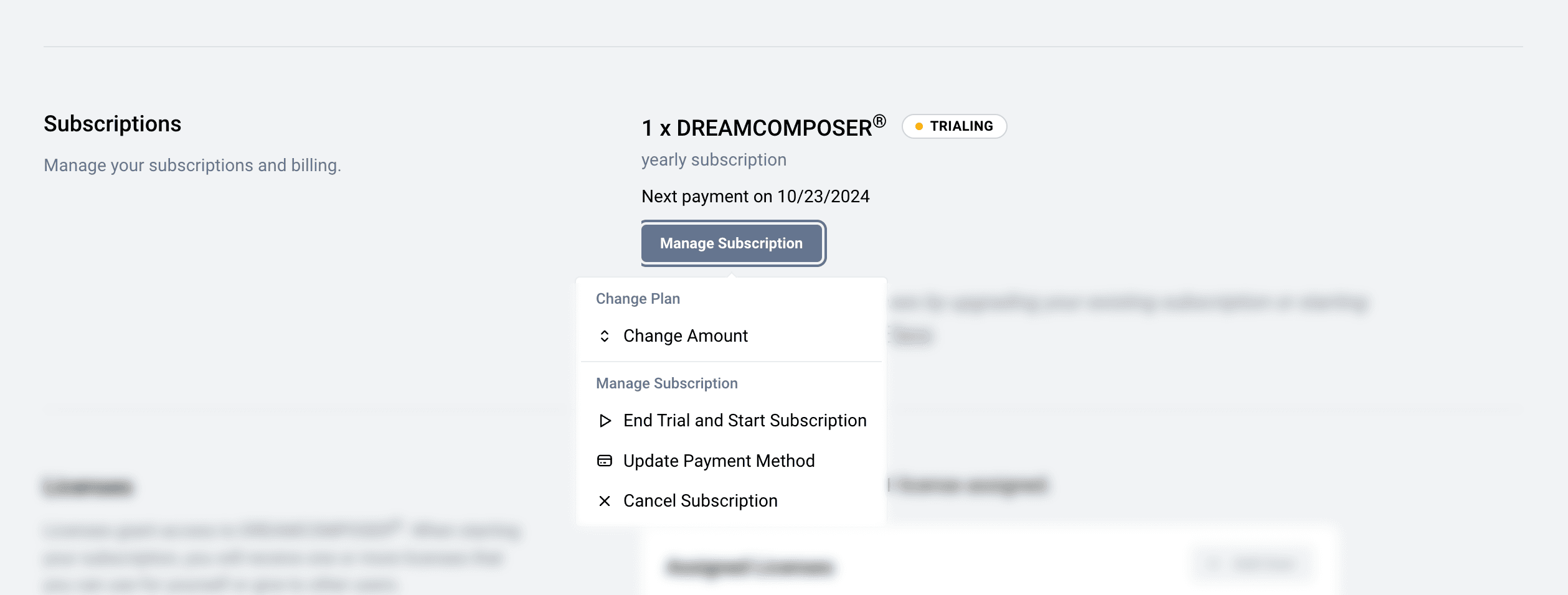
4. License Management
In the Licenses section, you can manage the purchased licenses. DREAMCOMPOSER® uses a Floating License Model, which allows flexible allocation of licenses:
- As a buyer or company admin, you don't need to own a license yourself.
- You can assign all purchased licenses to employees or team members without needing one for yourself.
5. Invoice Overview and Account Deletion
In the Settings menu, you can also:
- View all invoices: Access and download past invoices for record-keeping.
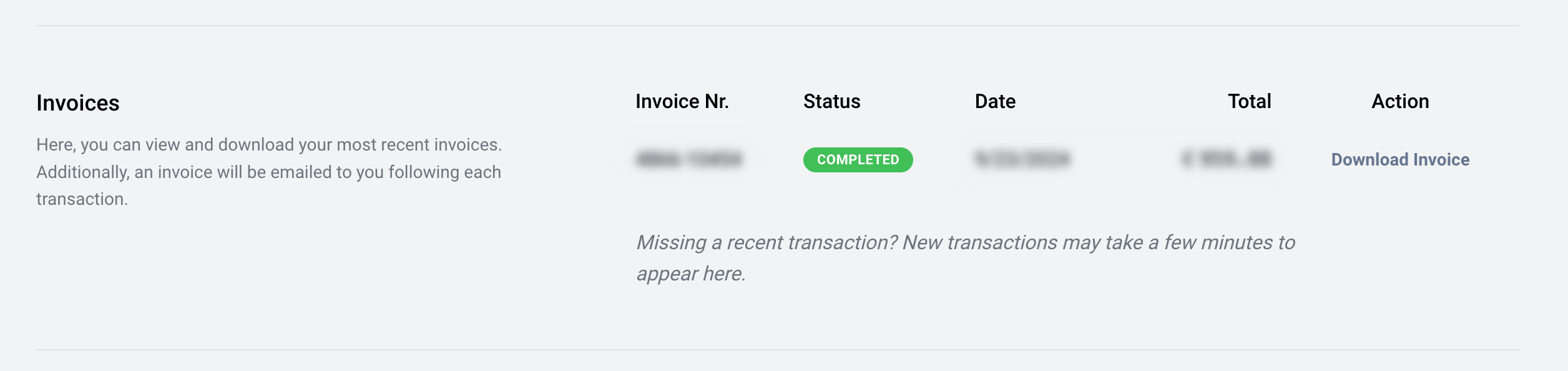
- Delete your account permanently: If you no longer wish to use DREAMCOMPOSER®, you can permanently delete your account from this section.